Configuring myAppointmentNOW 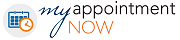
Note: This functionality is available if your practice has a license for online scheduling. For additional information, check out What is myPatientNOW? and What is myAppointmentNOW?This requires specific access rights, so if you don't see it, check with your Office Administrator.
There are 9 steps to configure online scheduling for your office:
- If you wish for your Logo to appear, send an email to support@patientnow.com with the logo file attached.
- If you wish to restrict new patients from scheduling online (e.g. you only want patients that exist in patientNOW to be allowed to schedule), send an email to support at patientnow.com and advise them of your decision. They will need to make a change to your license to make that restriction.
- Configuring Schedule (Appointment) Resources
- Configuring Default Schedules
- Configuring Schedule Blocks. Unless you configure Schedule Blocks, all Appointment Resources and Appointment Types are available at any time during the Default Schedule for the patient to schedule their own appointment. If you would like to limit the patient to scheduling specific appointment types at specific times (e.g. follow-up appointments or treatments and only during certain hours, e.g. from 1:00 to 5:00 PM on Tuesdays and Thursdays), you may configure the Schedule Blocks.
- Service Facilities
- Configuring Appointment Types. At this point, you can require the patient to have a credit card on file to book a specific appointment type. This functionality requires that you have access to both myAppointmentNOW and to SecurePayNOW. For additional information, check out Using SecurePayNOW with myAppointmentNOW.
- Syncing Configuration from patientNOW to myAppointmentNOW
- Place the myAppointmentNOW link on your website or social media.For additional information, check out Web URLs for myAppointmentNOW and myPatientNOW